[TUT]How to... on the Map Maker
- 1
- 2
Постови: 51
Посвећено од стране: 2868 users
|
02.12.2013 - 04:28 General Information Map Making Guide brought to you by Victorious Secret, the sexiest coalition on aW. Creating a map There are 2 type of custom map is AtWar. The edited default map and the purely custom map. After deciding your going to have to decide if your map is going to stay a map or if your going to make it into a hardcore scenario. Some maps can be both but most scenario map are unplayable as they are designed for their respective scenarios. In this tutorial I'll be making a pure custom map. Based on the super-continent Pangaea. I'll be using this map with the size of 2000x1400. After choosing your map and idea your going to click the "Map" option on the top right bar on your screen.  Once on this page you need to click the "Create New Map" button on the bottom right of the Map page.  A small window will pop up. Input the settings that you want for the map.  Click create and you should have a bunch of tools on the left hand side and a blank screen (Depends if you selected blank or default). Skip this if your using custom map: Your going to need to upload your map image. Start by click on the Map Option button on the top right.  A box will pop up. You'll need to select advanced and click on the "Upload Map Image" button. Select your image background and your done.  If your using default map you continue from here: Now save your map by clicking the "Save" button.  After saving press the "Exit" button. This way you can make sure your map saved properly.  Get back to editing your map by going back to the map page by clicking the "Map" button. Then find your map and click it. Then click the "Edit" button to get back into the Map Editor with your map. 
Учитавање...
Учитавање...
|
|
|
02.12.2013 - 04:44
Adding units You can add your own units or you can use default units. Default units work best because many players are familiar with them and they work with strategies. Renaming and adding new images to the unit will not cause them to get messed up. There are 3 type of units Ground, Naval and Air units. Each unit has their own tiers each with different advantages to different strategies. The tiers are as follow: Air  Ground  Naval  Each has a unique power up to some strategies. (Skipping the rest because they are common sense and similar to the ones above.) Get into the map editor and click on the "Unit" button on the top right corner of the game screen.  A box of units should pop up. I suggest just using default units by click the "Copy default unit" button on the bottom of the box. If you rather use your own units click the "Add new unit" button on the bottom of the box.  Now a small window with a "Save" button and a drop down box should appear. Select the unit tier that you plan to use. The window will expand with units stats right below "unit role".  You will see that there are 9 boxes each will determine the unit stats. Every units role will have it own make number for a stat, but for Air/Ground/Naval others the max are as follow: (Included definition too.) Below it you will find the unit details insert the details as you like it doesn't really matter much.  Further below you'll find the option to exclude the unit from certain countries or include it to certain countries. The option helps with making units that are specific for everyone. The defence bonus gives the units a bonus/nerf in defence against certain units (works with positive and negative numbers)  You can go ahead and save your map.  Now you have your very own custom unit. If you pick Ground/Naval/Air: Rare you'll have another section below.  Your done go ahead and save. If you have anymore suggestion do let me know. Post your questions below will try and answer them.
Учитавање...
Учитавање...
|
|
|
02.12.2013 - 04:44
Adding borders,countries and cities Adding borders is very straight forward all the tools on your left in your map maker will help you make your border easily. Hovering over them tell you what they can do and some shortcuts to make map making easier. You can find almost everything you need for this part at my GIF thread:
Учитавање...
Учитавање...
|
|
|
02.12.2013 - 05:36
Known bugs and fixes Fix:You need to copy default units and use its Ground Main/Secondary: Defence unit. You can change its image and name it wont affect the unit. Fix:Happens to USA:Texas, Russia: Northwest, Russia: Volga and all the China province. You can find out how to delete these borders by using this GIF: Click this wording
Учитавање...
Учитавање...
|
|
|
04.04.2014 - 06:48
Thank u for your TuT. 
---- Ist ist Ist. Ist ist? Ist ist ist ist?! ISTISTIST !!! Ist. 
Учитавање...
Учитавање...
|
|
|
Учитавање...
Учитавање...
|
|
|
23.01.2015 - 15:09
Thnx for tut
---- It's scary how many possible genocidal war lords play this game, and i could be one of them
Учитавање...
Учитавање...
|
|
|
Учитавање...
Учитавање...
|
|
|
09.07.2015 - 03:11
Is there a size limit to the background image? I tried uploading an image that is the same size as the map (6000 X 4000) and cleared my browser cache for the past 24 hours. But, the image doesn't show up. Can anyone help me? I assume 6000 X 4000 is way too big! Edit: I was right, I got a 1800 X 1200 image to work fine. Nvm!
Учитавање...
Учитавање...
|
|
|
30.01.2016 - 07:48
Can you ask the creator to make the "creating map" thing for non-premium members?
Учитавање...
Учитавање...
|
|
|
Учитавање...
Учитавање...
|
|
|
30.06.2016 - 11:58
Учитавање...
Учитавање...
|
|
|
01.07.2016 - 23:23
Can you tell me how? Becouse I have all the time error html5 and silverfish is not running
Учитавање...
Учитавање...
|
|
|
11.07.2016 - 01:40
Wait? How can you make maps nowadays? I used to love making them but I've been waiting months for the HTML5 to get updated.
Учитавање...
Учитавање...
|
|
|
15.07.2016 - 17:09
Hey does anyone know a software to make custom maps cuz I don't want to keeps using paint all the time
Учитавање...
Учитавање...
|
|
|
Учитавање...
Учитавање...
|
|
|
02.08.2016 - 11:09
its easier to find a map on the internet and adopt it to atwar
---- ho
Учитавање...
Учитавање...
|
|
|
Учитавање...
Учитавање...
|
|
|
02.08.2016 - 12:08
Sumo Paint, its a browser paint one
---- ho
Учитавање...
Учитавање...
|
|
|
07.08.2016 - 19:07
How i can get in to help an other creating a map? Or i cant? Quote me please
---- 
Учитавање...
Учитавање...
|
|
|
Учитавање...
Учитавање...
|
|
|
06.09.2016 - 17:44
Because it's the main source of income for the admins, who haven't even quit their normal jobs because this game doesn't get them enough money. In the old days there was no map editor at all, now you can buy it. Stop wanting everything for free, be happy the standard game is free to begin with.
---- Someone Better Than You
Учитавање...
Учитавање...
|
|
|
06.09.2016 - 18:11
Explain why you said i want everything for free when i dont care about the strategies it has..
---- xd
Учитавање...
Учитавање...
|
|
|
07.09.2016 - 15:14
The person who originally made the map needs to add you as a collaborator
---- 
Учитавање...
Учитавање...
|
|
|
07.09.2016 - 16:53
Thanks so much 
---- 
Учитавање...
Учитавање...
|
|
|
19.01.2017 - 11:15
When trying to save a map all I get is unkown error and that's without editing a thing on your default map absolute joke
Учитавање...
Учитавање...
|
|
|
19.01.2017 - 11:15
When trying to save a map all I get is unkown error and that's without editing a thing on your default map absolute joke
Учитавање...
Учитавање...
|
|
|
19.01.2017 - 11:17
Create custom maps and scenarios!* * Map/sceanario editor currently requires Silverlight browser plugin (Windows, OS X). Will soon be available in HTML5 (plugin-free). this I what I paid my subscription for and it does not work so I expect a full refund.
Учитавање...
Учитавање...
|
|
|
02.02.2017 - 21:31
I click "Make custom map"... says HTML5 is coming soon, switch to Silverlight? However, Silverlight does not work. Help?
Учитавање...
Учитавање...
|
|
|
Учитавање...
Учитавање...
|
- 1
- 2